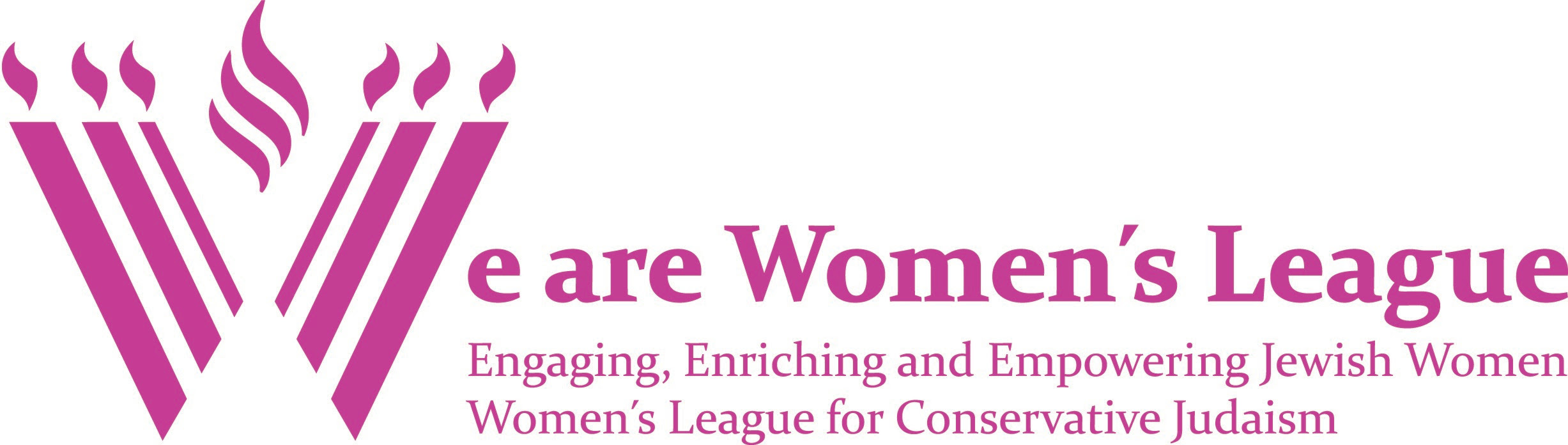You are here: Home » Toward Sisterhood Success » Success Bulletin 4: Social Media
Success Bulletin 4: Social Media
This month we asked Lara Werwa, Z’havah co-chair and inveterate social media user, about how sisterhoods can master the social media world. She has provided an enormous amount of information for us, so be sure to share it with others for an active and creative sisterhood communications team.
Social Media 101: Your Sisterhood in the Age of Twitter
Maintain a presence in the world of social networking to promote your sisterhood. Join Facebook and/or Twitter, throw in a blog or two and a website, and instantly provide content that has value and interest to your members.
The rewards: drive your members to action, whether it is donating funds, becoming a member, becoming a more engaged member, or attending functions.
Your Role
You need to be an honest voice for your sisterhood, someone who shares information as much as promotes the organization. You are the funnel that takes an entire bucket of information, pours it through the filter of your sisterhood’s mission, and gleans the best and most useful content.
- Be consistent in the way that you post and share online so that your pages and sites don’t send mixed messages.
- Keep things current.
- Decide how often you will post and stick to it, whether daily, weekly or monthly.
Defining Social Media Outlets
Facebook: Users create profiles with photos, personal interests, and other information. Users communicate through private or public messages and a chat feature. They can also create and join interest groups and “like” pages, some of which are maintained by organizations as a means of advertising. Sisterhoods should have their own Facebook pages.
Twitter: Social networking and microblogging that enables users to send and read text-based posts of up to 140 characters, known as “tweets.”
Blogs: A type of website or part of a website regularly updated with new content. Blogs are usually maintained by an individual with commentaries, descriptions of events, or other material such as graphics or videos. Entries are usually displayed in reverse-chronological order.
Pinterest: Pinboard-style photo-sharing where users create and manage theme-based image collections such as events, interests and hobbies. Users can browse other pinboards, “re-pin” images to their own pinboards, or “like” photos.
Set up a perennial sisterhood email at Gmail.com
You will need a gmail account just for your sisterhood.
- Go to www.gmail.com
- Click the red button that says Create An Account in the upper right
- Make your name correspond to your sisterhood. For example: First name: Beth Israel Last name: Sisterhood
- Make your email simple: BISisterhood@gmail.com
- Make your password easy for future users. For example: sisterhood1925 (if your sisterhood started in 1925)
- Make your birthday the same as your sisterhood’s
- Write everything down and put it in the sisterhood communication binder for future users
Facebook
Setting up an account
- Go to www.facebook.com
- Click sign up
- Use your newly created sisterhood gmail account for Facebook
- Use the same password as on gmail
- Use the same name: For example: First name: Beth Israel, Last name: Sisterhood
- Use the same birthday
Completing your Facebook profile
- Upload your sisterhood logo or the WLCJ logo as your profile picture.
- Put your synagogue as your place of employment.
- Locate friends either by their email or name and request their friendship.
- Once you have a few friends, your newsfeed will be up and running and FB will stop defaulting you to the Welcome page.
Creating Facebook albums and posting pictures from events
- Create albums of all of your events by going to your wall and onto your status bar and clicking add photo
- You will then be prompted to upload photo/video or create an album.
- Use the simple uploader (words are highlighted in blue) to upload your images.
- Once they are uploaded, caption them and tag people who are your friends. This will help to generate interest and get you into the newsfeeds of your friends.
Liking Facebook pages
- Look for pages with content that you can share with your friends.
- Once on the page, click the like button. You will now see their posts in your newsfeed.
- Share content they post that your friends will find interesting and valuable by clicking on share, writing your commentary and clicking post.
- Some suggestions are: Women’s League for Conservative Judaism, Torah Fund, Lilith Magazine, WLCJ Zhavah, Tablet Magazine, Jewcy Magazine, Women of the Wall, your synagogue, your Women’s League Region.
You can use either your Facebook account as your platform for reaching your friends (members) or you can create a page.
Creating a Facebook Page
- Go to the bottom of your home page and click on create a page
- Choose the company box.
- Choose non-profit organization on the dropdown.
- Type in your sisterhood’s name.
- Agree to their terms.
- Follow the three steps by uploading your logo, reaching out to friends, posting content and photos.
- Add basic information such as your sisterhood’s mission statement and other relevant information.
- Add the pages that you “liked” earlier as favorites of the page you are creating by going to the page you want to like and scrolling down the bottom left until you seeAdd to My Page’s Favorites. Click on this and add the page
- Add yourself as an administrator to your Facebook page. This allows you to switch back and forth between your own and your sisterhood’s pages so that you can comment and post as yourself on the sisterhood page. page so that you can comment and post as yourself on the sisterhood page. It also allows you to invite your friends to like the page as yourself rather than as sisterhood.
Twitter
Setting up a Twitter account
- Go to www.Twitter.com. Click Join Today.
- Use the same name: For example: First name: Beth Israel, Last name: Sisterhood
- Choose your username. For instance BISisterhood (no spaces) If the name you
want is not available (there are a few Beth Israel’s out there), try using MyBIsisterhood, or underscore, BI_sisterhood
- Use your newly created sisterhood gmail account for Facebook
- Use the same password as on gmail and Facebook
Setting up your Twitter page
- Choose your username. For instance BISisterhood (no spaces)
- Choose your time zone and save changes
Creating the look of your Twitter page
- Go to settings
- Click the design tab
- Choose a theme or click change background image to use your own. If changing, you will be prompted to upload an image and decide whether to tile-ize it.
Linking to Facebook
- Go to the home page. In the upper right, use the drop down under your logo and click on settings
- Click on the notifications tab. At the bottom of notifications there is a spot to click to link your tweets to Facebook. Click and follow directions.
Following and Retweeting
- Decide whom to follow. You can search words such as Jewish in the upper left search box and see if any tweets would be of interest to your group. You can also see whom those that you follow are following and follow the same people or groups.
- # is called a hash tag and it is used to help categorize tweets. Ex: #torahfund
- @ is placed before people/groups and can track mentions. Ex: @wlcjzhavah
- Some suggestions to follow are: @MyWLCJ, @TorahFund, @Modernjewishmom, @tabletmag, @jewishideasorg, @repairtheworld, @ArnoldEisen,@ Jewcymag, @jtanews. @Lilith @womenofthewall, @JTSVoice,
- Retweet their content when it is interesting and relevant to your members.
Start Tweeting!
Type your thoughts and events in the What’s happening? box to share with your followers.Remember: only 140 characters!
Blogging
Creating a Blog
- Go to www.wordpress.com or www.blogspot.com or www.tumblr.com. We are using wordpress:
- Click on get started here.
- Put in your name, password and email
- Activate your account by replying to email
- You will be in your Dashboard
Working in your Dashboard to create your page
- Update your profile with basic information
- Add a photo/logo to use as your profile pic/gravatar
- Go to Settings-General and add a tagline
- Set your Theme
- Choose Appearance on the left and click on themes
- Coraline is clean and easy to use.
- Click activate when you find it. Choose Theme Options to select your template (sidebar-content-sidebar on the far right is our suggestion). Choose and save.
- Set your Header
- Click on Appearance and it will take you to the Coraline theme
- Click on Header
- Upload an image (or images) that can be cropped horizontally
- Click save
- Put your Facebook and Twitter and other widgets on your blog
- Go to Apperance and click on Widgets
- Place the available widgets in each area in the template
- In the primary widget area a suggested order is Search, Facebook, Archive, Meta (you will need to follow directions and have your FB link to use FB widget)
- In the secondary widget area a suggested order is Links (your blogroll), Twitter, Recent posts, Calendar and Categories (follow directions to use Twitter widget-title it Twitter.com and save it)
- In the first footer area place the follow blog widget
- Link to other websites and blogs that have Jewish/women’s content of interest
- Set up to share your posts on Facebook and Twitter
- Click on Sharing tab on the left
- Click on the Twitter icon and follow directions in the links, log in and allow WordPress access to your Twitter account
- Do not click on the FB icon as youhave already linked your Twitter to your Facebook on the Twitter account.
Write your first post
- Click on Posts on left
- Delete wordpress default post
- Click add new
- Put in title and type in big box
- If adding a photo/video, put the cursor where you want the photo/video to appear and click on the appropriate icon above the big box
- The upload box will pop up, follow direction to upload images.
- When finished, click to add image or add slideshow and save
- Preview the post with box on right
- If you like it, click edit, return and press publish on right
Add pages to your blog
- Click on Pages on the left
- Find the About page in the list and click edit
- Change the text to reflect your sisterhood, its mission, etc.
- Add a good photo
- Preview the look and then publish
- Add pages by clicking the add new tab. Follow same method as when editing the About page.
- Make sure to title the new page.
If you would like to see samples, WLCJ Zhavah has a wordpress blog and so does the JJC Sisterhood.
Locating/Sharing interesting content
- Subscribe to WLCJ emails & blogs and other blogs relevant to your sisterhood
- Utilize Google alerts using your gmail account
- Click on More in the upper left. It directs you to specialized search; clickAlerts
- Choose words you want in your search and choose from dropdowns and click create alert
- Click on share for Facebook or Twitter when reading an internet article that you think would be interesting to your group
- Retweet posts by people/groups you follow on Twitter
- Copy and paste the page’s locator in your internet bar if you are reading an article without a share button
Pinterest
Setting up a Pinterest Account
- Go to Pinterest.com
- Click the Sign Up With Facebook button
- Will ask for your permission to access required information (Yes)
- Will ask to “follow” friends, you may click on each friend you wish to follow or search for others you know or think are on Pinterest. WLCJ Zhavah has an account and can be followed and utilized for ideas.
- You do not have to follow everything your friends pin. You can pick and choose from their content using the follow button.
- Will inform you how to put a Pin it bar on your toolbar
- Pin it bar will allow you to easily pin photos and content from the internet.
- Will prompt you to pin your first item by choosing a category you are interested in pinning such as recipes, etc. You can type anything in the search box you would like to find or choose from Pinterest’s suggestions.
- Start naming your boards in categories and pinning content that will be interesting to your members. Suggestions include great quotes, Jewish recipes, all things kosher, girl power, books, etc. This allows you to save images and show the world a different view of your sisterhood. Think of yourself as a curator.